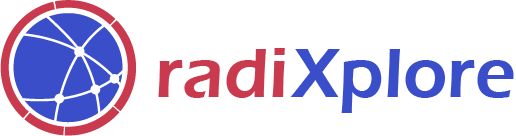# Make Best Use of Your RadiXplore Trial!
Welcome to RadiXplore - Mining Trial! Before we continue with how to best make use of this trial, let us quickly go through what you can’t do as part of your trial.
- Filters like Location Filter and Year Filter are disabled. This means you can not use the polygon tool to search within an area of interest.
- You can only view the first two results.
Now let’s move on to the first workflow.
Let’s say we are exploring for Lithium. We want to look for fractured pegmatites associated with either petalite, lepidolite or zinnwaldite. This can be easily done using Nerd Search within RadixSearch.
Use the syntax available in Nerd Search we -
Type our main search terms
fractured pegmatiteAs we want to search of either one or more of the associated minerals, we use the OR syntax
(lepidolite | petalite | zinnwaldite)
This is how the results look. 586 hits.
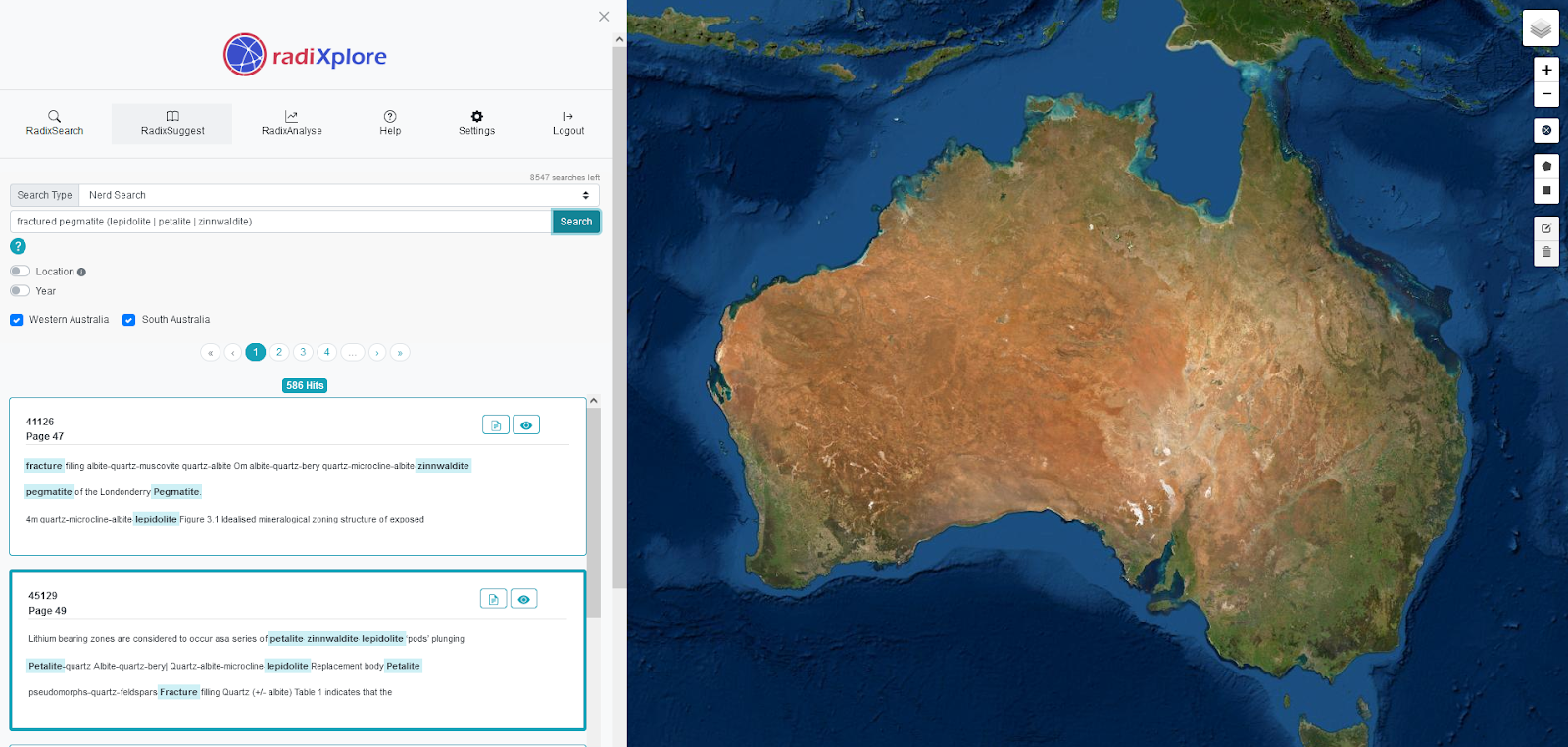 Let’s try something advanced. As petalite, lepidolite or zinnwaldite are difficult to spell, we also want to find results with misspelled words. This can be done by applying the FUZZY syntax to the words using the symbol ~ (located above the Tab key).
Let’s try something advanced. As petalite, lepidolite or zinnwaldite are difficult to spell, we also want to find results with misspelled words. This can be done by applying the FUZZY syntax to the words using the symbol ~ (located above the Tab key).
This is how our new search looks-
fractured pegmatite (lepidolite~ | petalite~ | zinnwaldite~)
We now have 634 results. 48 additional possible opportunities!
This is an example of where the author has misspelled the word zinnwaldite.
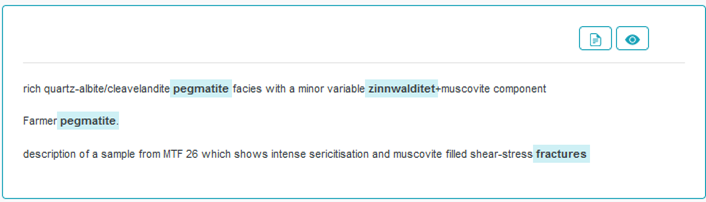
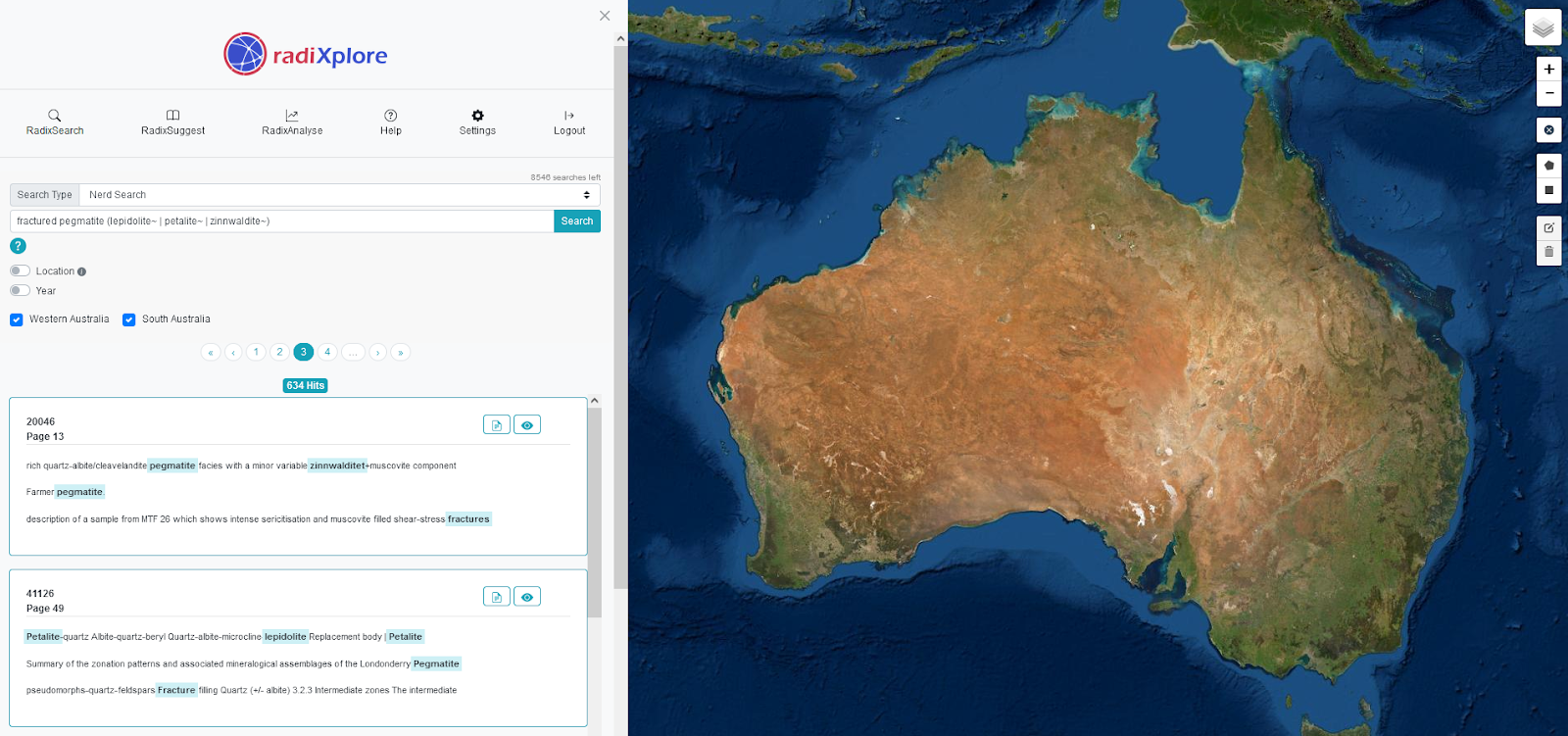
Now that we know our search term has found interesting results, how do we visualise all the 634 results, spatially on the map? RadixAnalyse is the answer.
Go to RadixAnalyse → Nerd Search and use the same search terms which we created before -
Instead of returning text results, RadixAnalyse shows you all the results spatially on the map. With a paid subscription, you will be able to use the polygon tool to deep dive into any area and uncover what your search term has found.
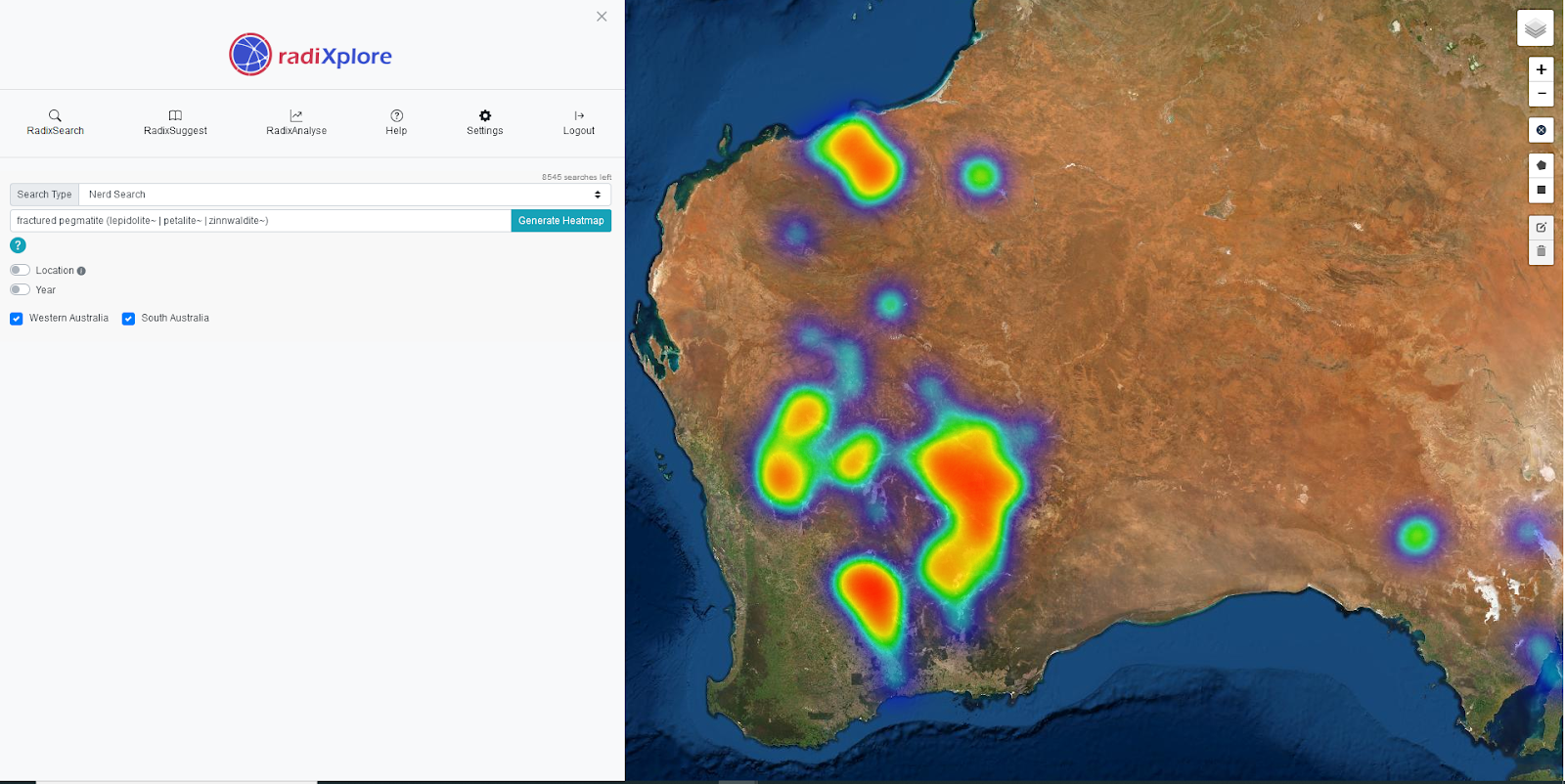
For now, why don’t you try overlaying the live tenements layer (l.)
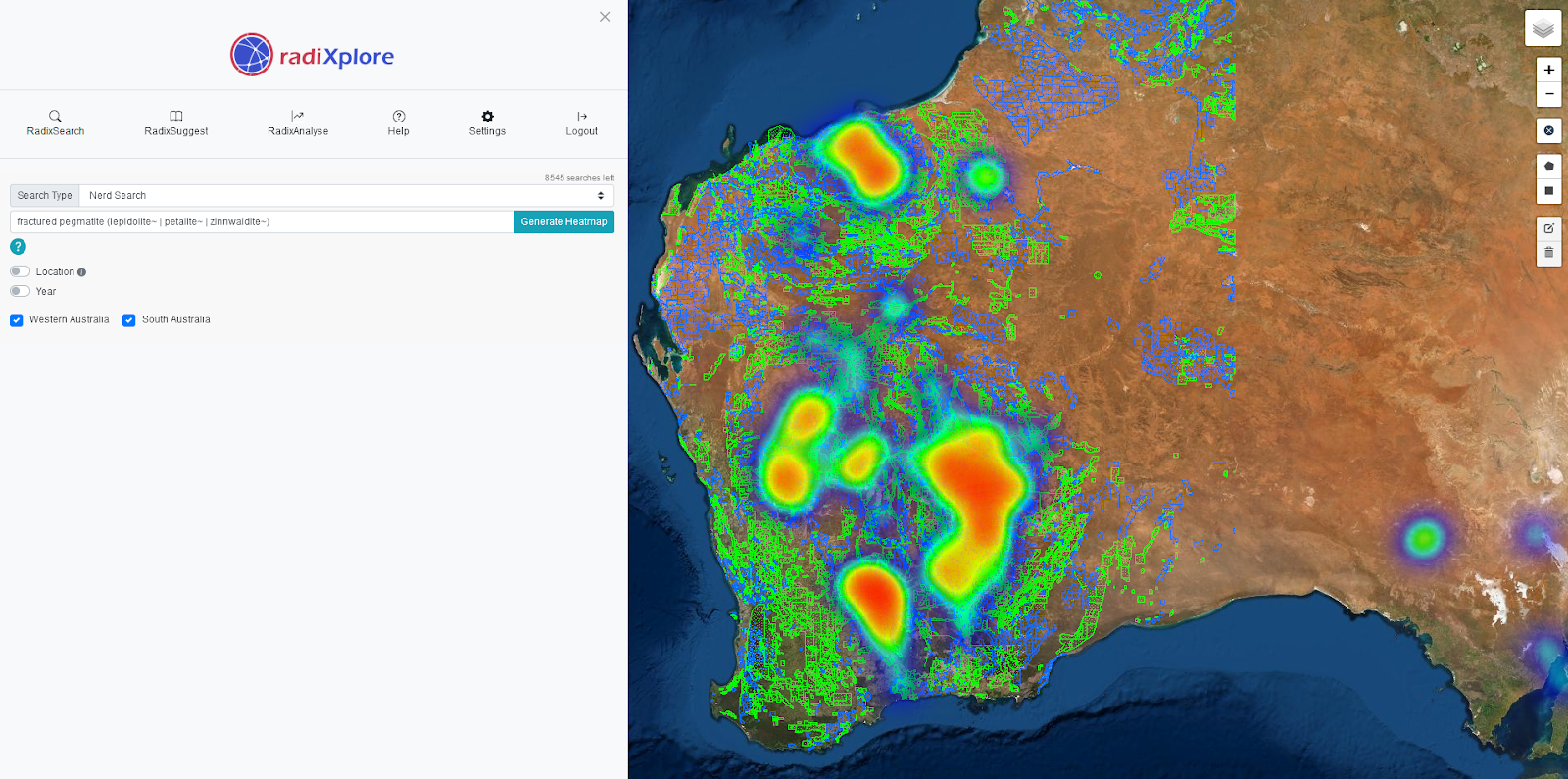
Enjoy your trial and don’t forget, Settings will show you the number of days left for your trial.